Doppelganger allows you to specify files and folders to be Included or Excluded from the duplicate search.
When you specify an Include filter, only those files or folders are searched for duplicates. When you specify an Exclude filter, all files and folders not matching the filter are searched.
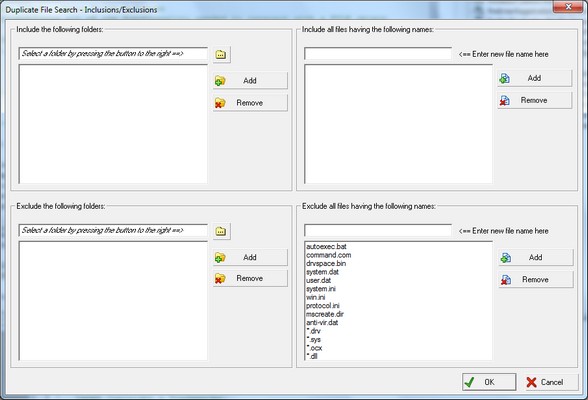
Include/Exclude Files
Use a file filter to specify files that should be included or excluded from the duplicates search. You may enter a complete file name, like "Autoexec.bat" or you may enter a File Pattern using wildcard characters like this "*.tmp"
Enter the file name or file pattern in the text box marked "Enter new file name here". Press the Add button to add the new file name/pattern to the list of files to be included or excluded.
Include/Exclude Folders
Use a folder filter to specify folders that should be included or excluded from the duplicates search. You must enter in complete folder paths. You can either type in the complete path or you can select the folder using a Browse for Folders window.
To use the Browse for Folders window to select a folder path, press the button containing the folder icon with three dots on it. After selecting the folder, press the Add button to add it to the list of folders to be included or excluded.
File Types
When you select a File Type from the Search Options, a list of matching file patterns will be automatically added to the Include Files list and all other lists on this window will be cleared of their previous content. If you select 'All File Types' from the File Types list, all of the lists on this window will be cleared.
Note: If you do not press the Add button after selecting a file/folder to include or exclude, it will not be added to the list and will not be filtered.